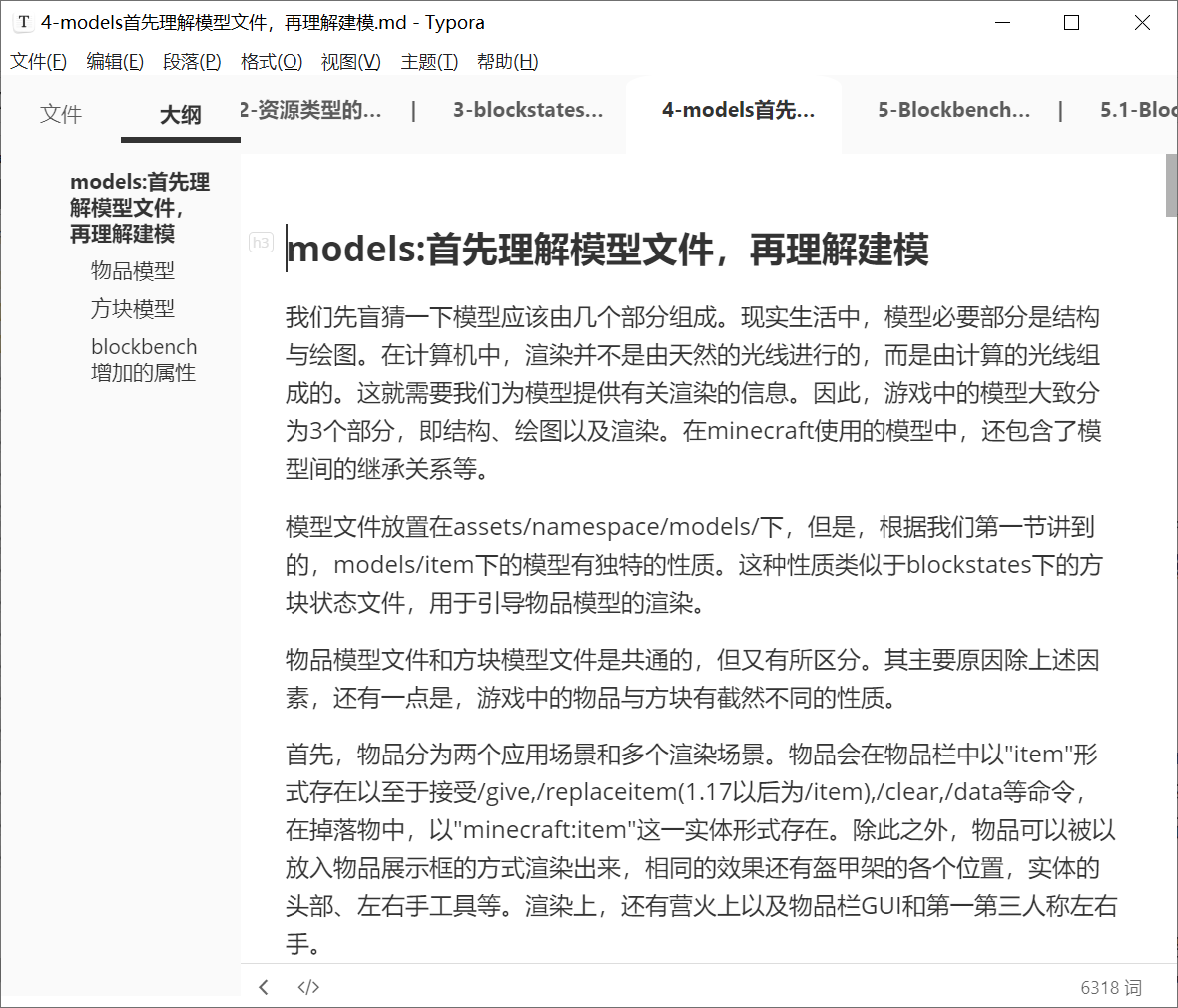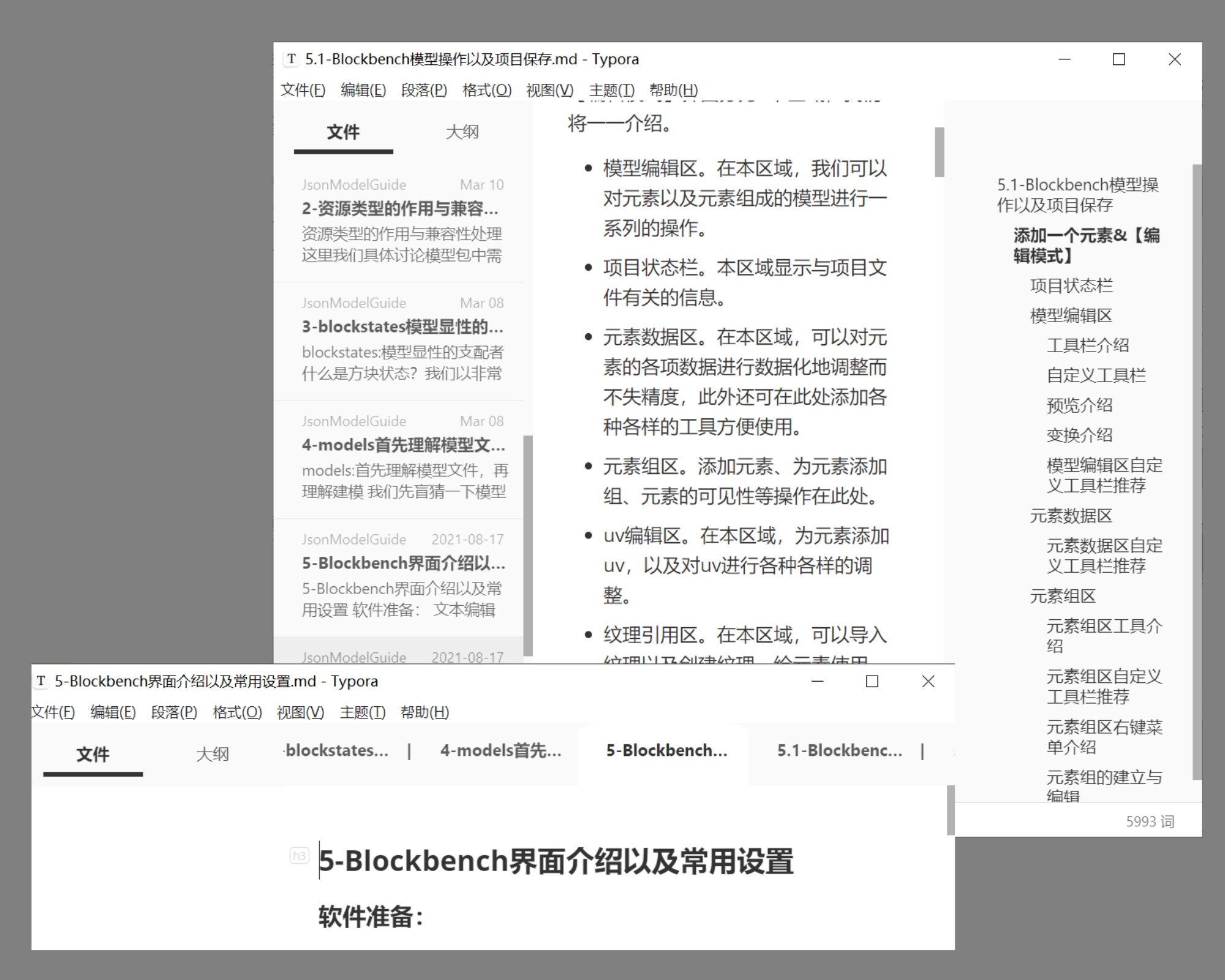
BothView-TabBar
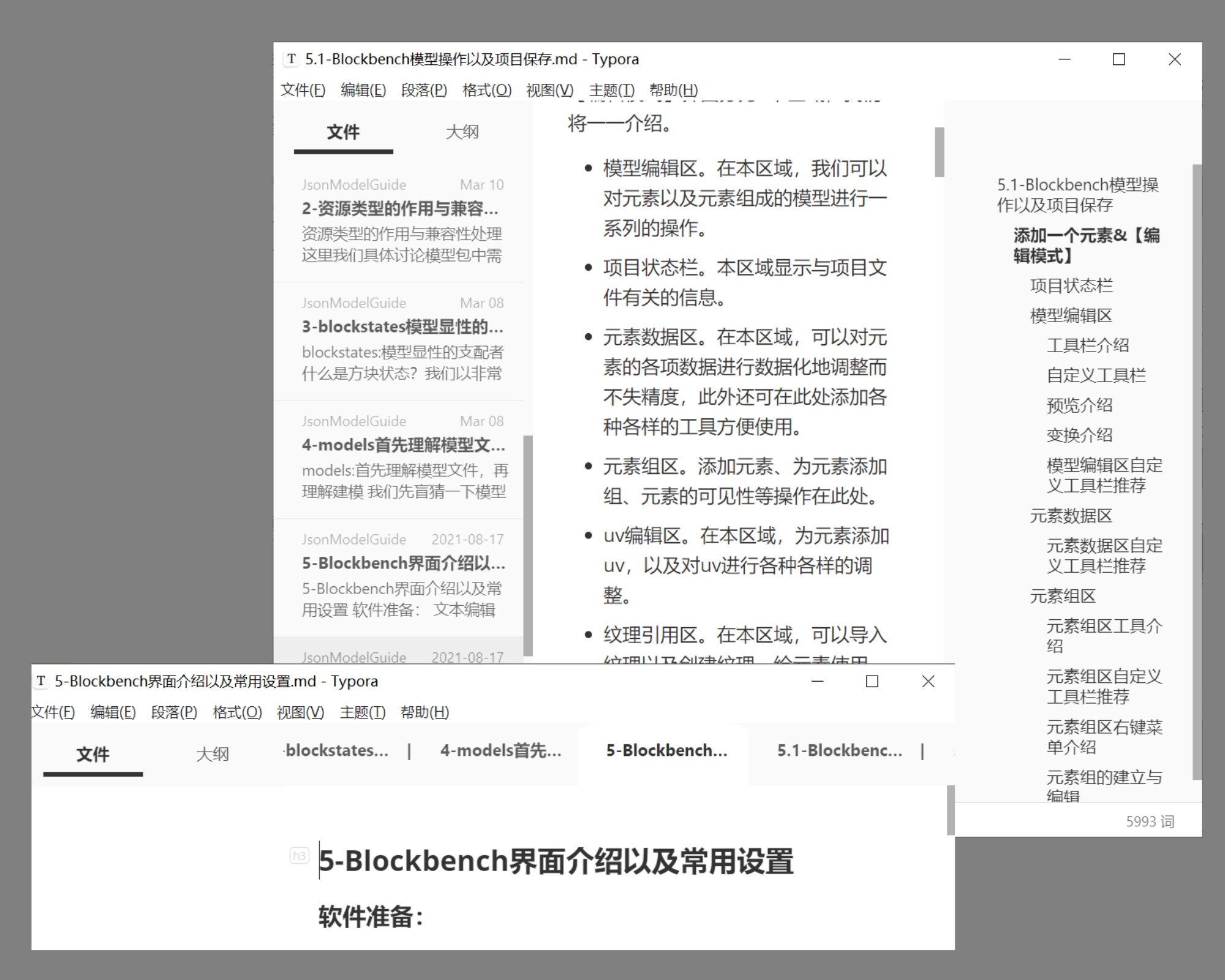
Both Sidebars and Tab Bar for Typora
The BothView theme makes you use files list sidebar and outline sidebar together.
The TabBar theme adds tab bar to Typora like the Chrome Browser.
Both theme files were well commented and you can copy one of it to your favorite theme files. Then you can enjoy the features in the style you like.
Features
When you toggle sidebar using the BothView theme, you can use both files sidebar and outline sidebar in the same time, the outline sidebar was set at the right area. When you click “Outline”, you can use outline sidebar only and it was set at the left area like original view.
When you toggle sidebar using the TabBar theme, you need to click “Files” and switch to files list firstly, and then the files list will be show on the top of Typora as the tab bar like Chrome Browser, and you can preview the file in the sidebar as your cursor hover the tab. When you switch to tree view or outline sidebar, the tab bar will remain, which means you can use them together!
Because the above theme files are just contain the features and don’t have the beautiful styles, I hope you do not just use the raw theme and can copy the file text to your favorite theme files.
When using BothView theme, you can modify the sidebar size by dragging the resizer bar at the bottom between the footer and the sidebar, but when using TabBar theme, you need to find the resizer bar at the top.
| Raw BothView |
|---|
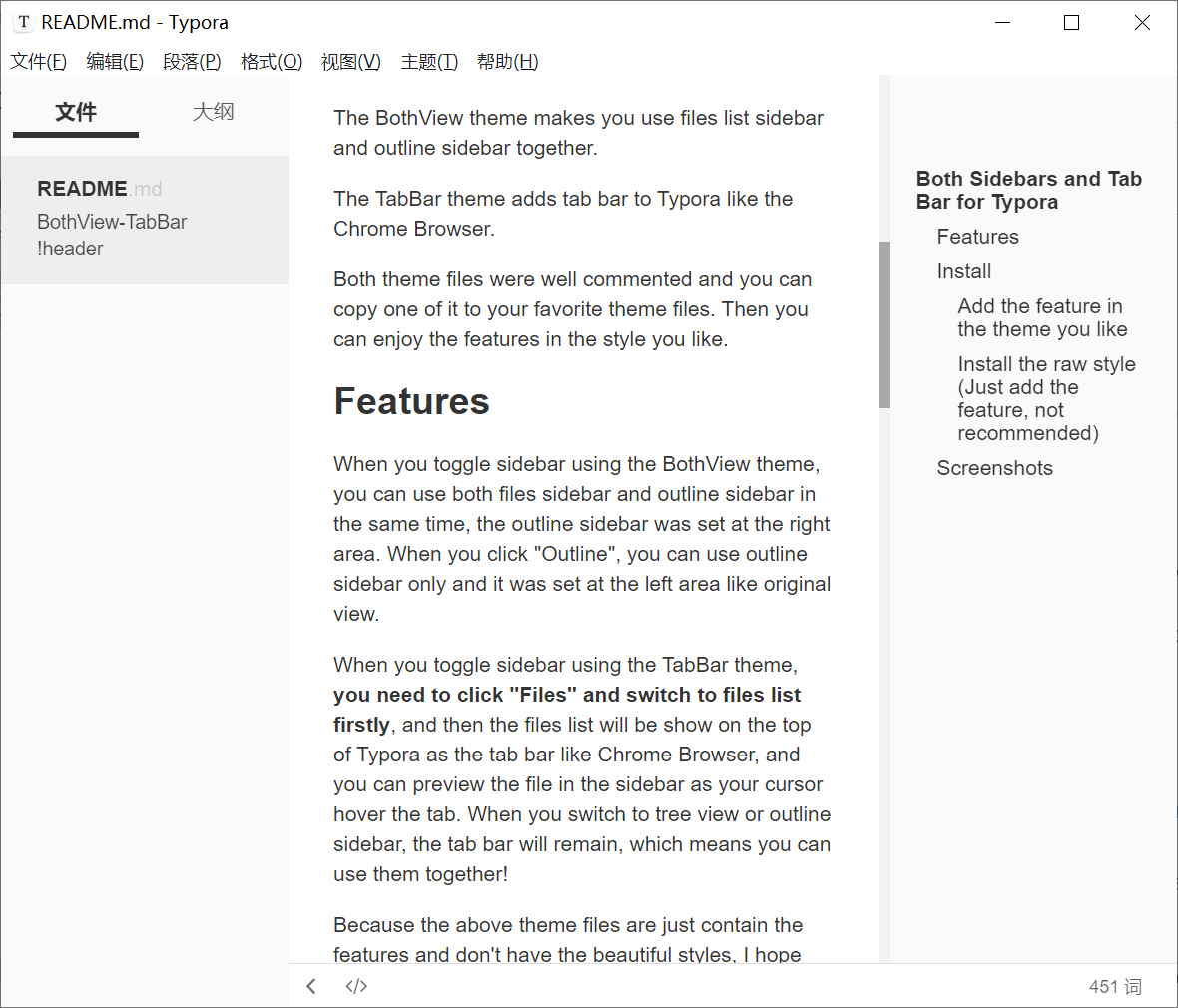 |
| Raw TabBar |
|---|
 |
Install
Add the feature in the theme you like
- Open the
bothview.cssor thetabbar.css - Copy the whole file text and paste it to the top of the theme
.cssfile you want (you can open the folder in ` preferences > appearance > themes`). - Launch or restart Typora and choose the theme from the menu.
Install the raw style (Just add the feature, not recommended)
- Download the zipped themes package.
- Copy the chosen
.cssfile(s) to your Typora theme library (you can open the folder in ` preferences > appearance > themes`). - Launch or restart Typora and choose the theme from the menu.
Note: This theme has been created and tested in Windows 10, though it should work on other OS too.
Screenshots
When BothView was using with Github theme,
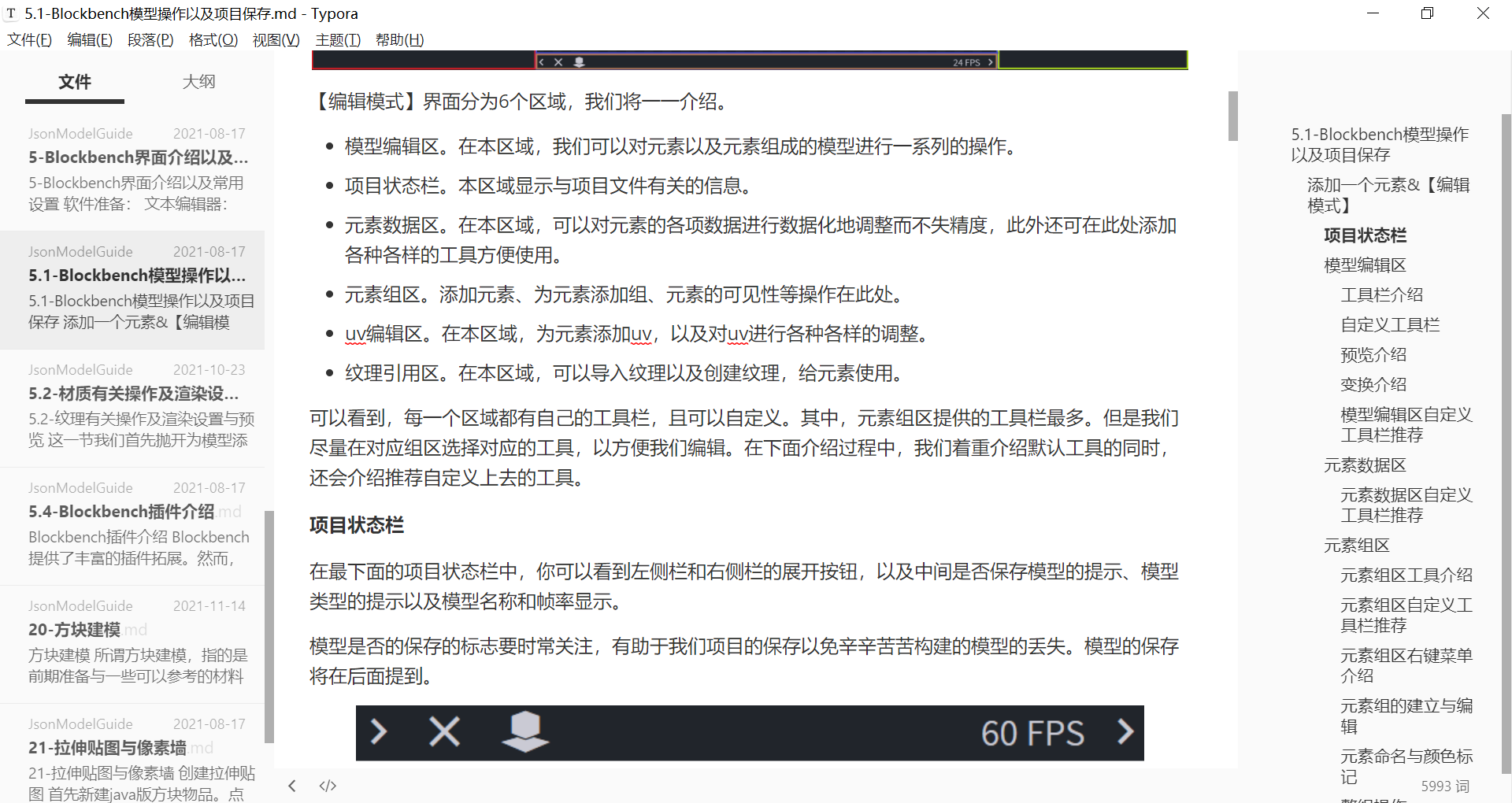
When TabBar was using with Github theme,